Participant Profile Card-Family Section
When participants are related—such as siblings, parent-child pairs, or household members—you can link them together using a shared Family ID. This feature helps your team coordinate communications and appointments more effectively, providing a smoother and more efficient experience for participants and their families.
Linking Participants with a Family ID
To group related participants:
-
Assign the same Family ID to each related participant.
-
This connection allows you and other team members to easily identify family relationships during scheduling or outreach.
-
Family IDs are particularly helpful for:
-
Coordinating appointments for multiple family members
-
Avoiding duplicate outreach
-
Enhancing personalized engagement
-
Viewing Related Family Members
In the Family section of a participant’s Profile Card, you can view all other Ripple participants who share the same Family ID.
For each related participant, you will see:
-
Full name
-
Gender
-
Current age
-
List of studies they are enrolled in
-
Study Access Indicator
-
-
-
-
Blue study names = You have access to view that study
-
Black study names = You do not have access to that study
-
-
This ensures that access is always in line with your assigned permissions.
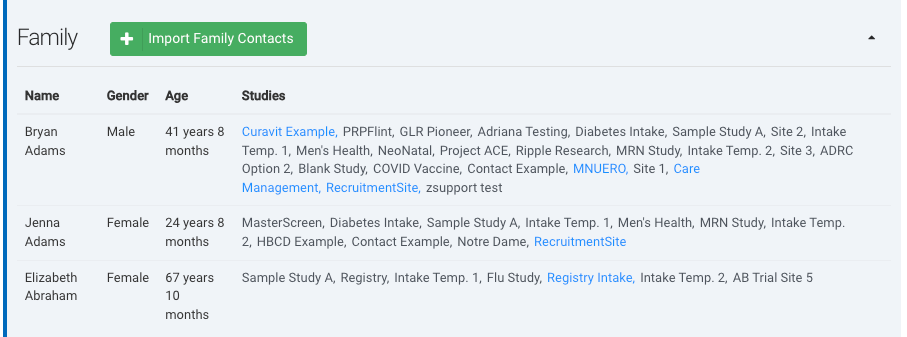
Importing Family Contact Information
If you want to copy contact information from a related participant to your current participant’s profile:
-
Go to the Family section on the Profile Card.
-
Click the “Import Family Contacts” button.
-
Select the relevant family member.
-
All contact methods (e.g., phone, email) from that participant’s profile will be added to the current participant’s contact section.
This is a useful way to ensure you have multiple contact methods for reaching out, especially when one family member is the primary contact.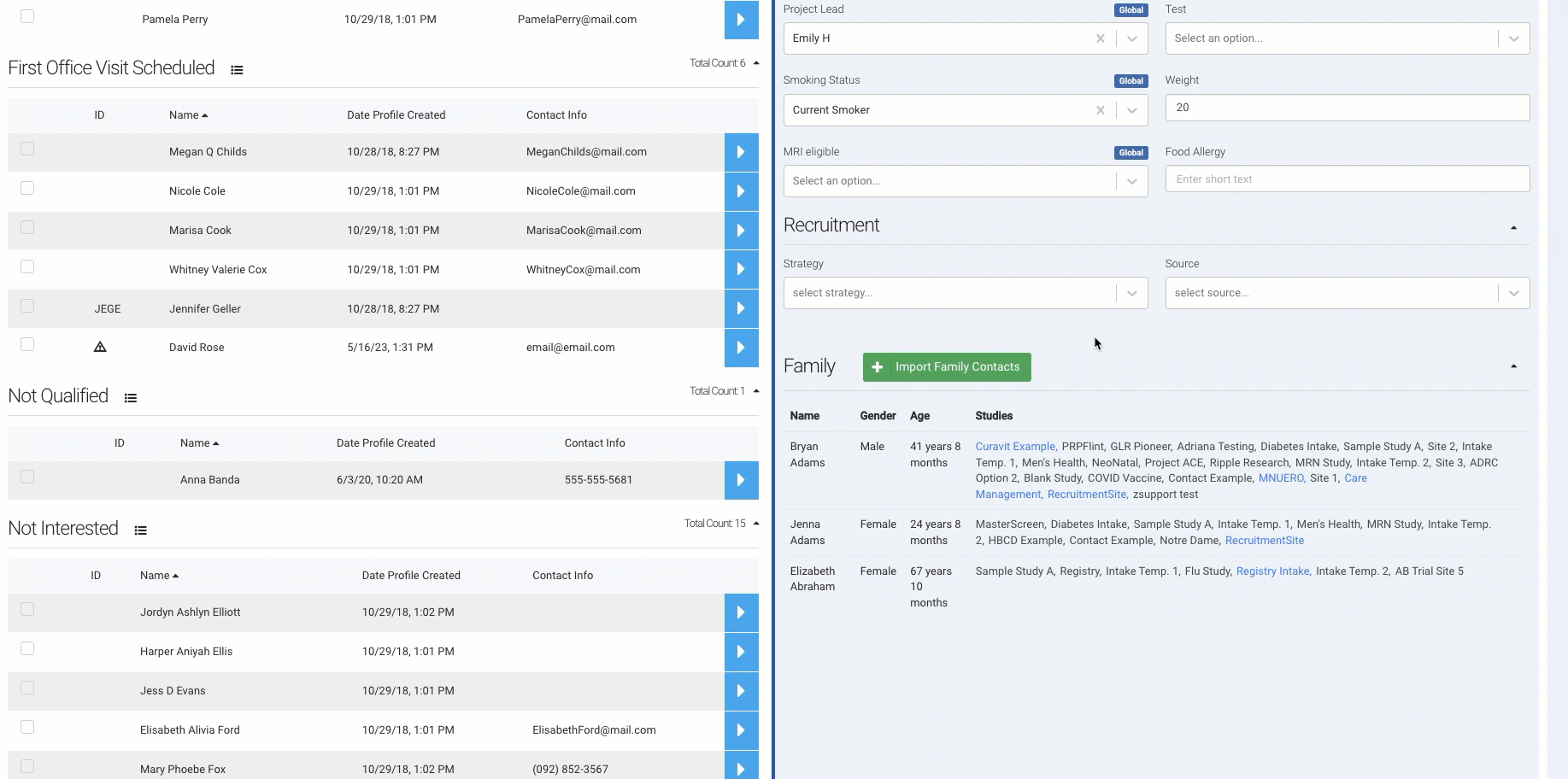
Best Practices
-
Use clear and consistent Family ID formats (e.g., “SMITH_FAM”).
-
Review and confirm relationship accuracy before importing contacts.
-
Always respect participant communication preferences, even when contacts are shared across profiles.
